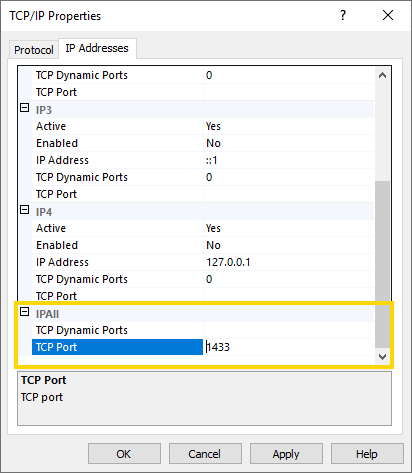Sites & Site Groups
G-SIM uses the concept of sites to organize NVRs and their respective cameras into logical groups. A site is helpful for grouping related NVRs and for monitoring their collective health as a unit. See Health Agents for more details.
In turn, a site can belong to a site group to help manage large video network enterprises. You are free to adapt the definitions of sites and site groups to fit the requirements of your installation.
The Sites & Site Groups view contains a tree view of the site groups with their sites. Sites can be moved between site groups by using Drag & Drop.

Site Group Settings
The administrator can configure the names and descriptions of the site group for both primary and secondary languages.
The administrator can configure the color of the site group. Sites that belong to this site group will be displayed in the Operator Console with the color specified here.

Site Settings
The settings of the Site are grouped in tabs.
Settings
The administrator can configure the following settings:

|
Settings |
Description |
|---|---|
|
Name |
Name of the site for both primary and secondary languages. |
|
Description |
Description of the site for both primary and secondary languages. |
|
Connection type |
For installations that have different connection speeds to different sites, it may be important to specify the connection type as, for example accessing video could have a significant cost implication. |
|
Linked to map |
Select the default map to be displayed in the Operator Console when using this site. |
|
Default layout |
Select a populated or linked layout to be displayed in the Operator Console when the View Cameras button is clicked. |
|
Auto disconnect |
Select this checkbox to close the connection to the NVR when the last camera connection has been closed. The connection will be closed after the Unused NVR Disconnect Timeout Seconds (see System Settings) (value 0 means the NVRs will not be disconnect). |
Export Service
The Export Service tab is visible when a "Pro version" license is available (refer to Server Licenses).
The administrator can configure the export service address, video quality, and network folders to be used for export.
Using the export service, video data (GBF or MPEG) as well as single frames can be saved to a preconfigured location on the network as part of a quick export, single frame transport or cut list export.
The directory for synchronization with Google Drive and Dropbox can be configured (the synchronization of the created directories must be configured with Google Drive or Dropbox. The export service only saves the data for synchronization, it does not perform the actual synchronization with Google Drive or Dropbox).
The administrator can configure FTP server settings that will be used by the export service.

Connections
The administrator can configure the Max Remote connections setting.
Related to the Connection type setting, the communication technology used to connect to certain sites may impose a limit on the number of connections to the site at any given time. This parameter allows you to enforce such limits as Default Maximum Connections Over DSL, Default Maximum Connections Over ISDN Or Analog, Default Maximum Connections To LAN settings for default values (see System Settings).
The administrator can configure which Operator Console should be treated as remote.

The administrator can configure settings for the Transcoding Viewer. These settings are visible if the Allow Transcoding Viewers license is available and enabled (refer to Server Licenses).

Event Search
In the Site view, there is an Event Search tab to set up the newly added event data search options.
If you want to search G-SIM search event data directly in the G-Core event database instead of the standard G-SIM event database, you must specify the connection settings to this device here. The settings apply to all media sources assigned to this site. G-SIM cannot distinguish between these assigned media sources, so it is highly recommended that only one mediasource be assigned to one site to avoid unwanted behavior during OSD display and process data search.
The administrator can configure the following settings that relate to the event search:

|
Settings |
Description |
|---|---|
|
Search Events on NVR |
If active, all event data related to the selected mediasource will be searched using the provided MSSQL database connection (new mode). When inactive, all event data related to the selected site's mediasource will be searched in the standard G-SIM MSSQL event database (standard mode). |
|
Hostname or IP |
Hostname or IP of the MSSQL database. Default value is the Hostname / IP. |
|
Test Connection |
When clicked, the Management Console will attempt to connect to the given MSSQL database and perform a simple query on it (“SELECT 1”) to verify that the entered connection settings are correct. The result of the test connection will be displayed in a toast notification to provide basic feedback on the success or failure of the connection attempt. For more detailed error messages, check the trace output of the G-SIM server service. |
|
Port |
The access port of the MSSQL database. The SQL instance uses a dynamic port by default. To use the event search function, you must change the port in the SQL Server Configuration Manager and set it to port 1433. |
|
Database Name |
The name of the MSSQL database. Default value is the standard name of the G-Core event database GSqlDB. |
|
Reset Connection Details |
This button resets the Hostname or IP, Port, Database Name and Encrypt Connection fields to their default values. All previously entered data will be overwritten. |
|
Is Proxy |
This must be selected if the G-Core mediasource is used as a proxy for other G-Core mediasources (see also: Remote server settings in G-Set). If you have a replication server set up in G-Core and want to receive live events, make sure that the Event Forwarding setting in G-Set is active. |
|
Encrypted connection |
If active, the communication between G-SIM and the event database will be encrypted. You must have valid certificates installed to encrypt the communication between G-SIM and MSSQL. The default setting is inactive. |
|
Use Windows authentication |
If active, G-SIM will authenticate at the database with Integrated Security (Windows authentication). The Username and Password textboxes are then disabled. If inactive, the user must specify the local MSSQL user with access rights to the event database. |
|
Username |
The local MSSQL username with access rights to the event database data (read access). The user must be available in the MSSQL server. |
|
Password |
The password for authenticating the local user to the MSSQL server. |